Here you'll find where to access your commissions.
Who can access this screen?
Sales employees who receive commission can access this screen.
Password protected content
All commission-related data and interface contain confidential and sensitive information. As such, they are password-protected.
To open and view commission data, enter your password and click Show.
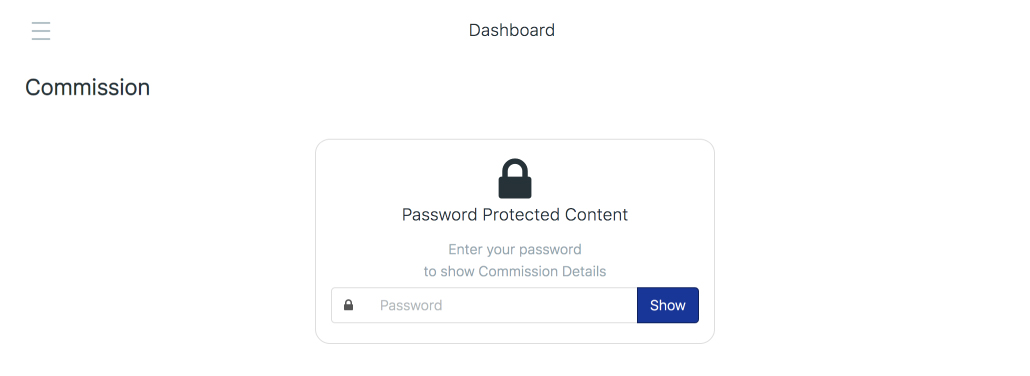
Remember that you will need to enter you password every time you open a password-protected content in the Toolkit.
There are two options to open password-protected content when you're using your iPad or iPhone.
 You can enter your password as you would do from the Web version of the Toolkit.
You can enter your password as you would do from the Web version of the Toolkit.
A second option is to use Touch ID or Face ID. Instead of entering your password every time you wish to view any password-protected data, tap the button Use Face ID or Touch ID to link your security settings in your device with the Toolkit. This biometric authentication method is secure and convenient.
If you haven't set this up in your device, go to Apple support to learn more.
You can also enable Touch ID or Face ID as you sign in to the Toolkit.
Commission in Dashboard
After signing in to the Toolkit, the Dashboard serves as your landing page. Your commission summary for the current quarter in the half-year is shown at the top.

There are three data groups represented in your commission dashboard:
- Total Commissions represent the sum total of your £ Achieved to date in your relevant commission period.
- Last Payment and Next Payment are payable amounts based on your OTE for the period. The respective months are indicated below the amounts, but please note these are performance months which are then paid 2 months in arrears in payroll.
- Reconciliation is the amount that takes your total OTE for the period less the commissions already achieved in the previous months.
View My Commissions
To view your commission scheme, go to Commissions under My Performance section in your left sidebar menu.

What details can I see in my commission scheme
Your scheme is divided in the following sections:

| Ref | Field | Description |
|---|---|---|
| i | Commission Period | Indicates the fiscal year and half year period for the commissions that you are currently viewing. |
| ii |  | Allows you to select and view your previous commission schemes. |
| iii | Scheme Type | Displays whether you're on quarterly or half-yearly scheme. |
| iv | Annual OTE | Your annual on-target earnings (OTE). |
| v | Last modified | Timestamp of latest update to your commissions, including:
|
| vi | Commission Status | Shows where in the commissions monitoring stage you are. Click to view a timeline of the following stages.
|

| Ref | Field | Description |
|---|---|---|
| i | KPI Title | The title or identifier of the KPI, usually indicating the number and scheme type. |
| ii | KPI Description | A concise definition for the KPI to understand what the KPI measures. |
| iii | Target | A value, either in £s or units, or objective that need to be met. Note Target value in Financial and Units based KPIs are computed from the sellout or pipeline reports. Objective based KPIs are manually entered by your Commissions Administrator. |
| iv | Actual | A value, either in £s or units, or objective that you have achieved to date. Note Actual value in Financial and Units based KPIs are automatically updated daily reflecting the previous day's sellout and pipeline reports. Objective based KPIs are periodically updated by your Commissions Administrator. |
| v | % Achieved | Computed by taking the actual (iv) divided by the target (iii). |
| vi | £ Achieved | Computed by multiplying the OTE per KPI against % Achieved (v). |
| vii | Timestamp | Timestamp indicating when the target and/or actual values have been last updated. |
| viii | Total % Achieved | Divide the total £ Achieved (ix) by the total OTE for the period. |
| ix | Total £ Achieved | Sum of the £ Achieved in each KPI. |
KPI Details
If you are on the Web version of the Toolkit, you can click on a KPI to view its details.

KPI Filters
In the KPI Details popup window, click the headers in the KPI Filters, to open the values. This is only applicable for Financial and Unit based KPIs.

A multiplier incentivises a subset of a KPI, for example a particular product within a sales group.

| Ref | Field | Description |
|---|---|---|
| i | Multiplier Counter | A defined number of multipliers is assigned to you by your Commissions Administrator. |
| ii | Multiplier Title | The title or identifier of the multiplier, usually indicating the number and scheme type. |
| iii | Description | A concise definition for the multiplier to understand what it measures. |
| iv | Value | The multiplier applied against the actual value, from a scale of 1.5 to 5.0 in 0.5 increments. |
| v | Actual | A value, either in £s or units, or objective that you have achieved to date. Note Actual value in Financial and Units based KPIs and associated multipliers are automatically updated daily reflecting the previous day's sellout and pipeline reports. Objective based KPIs are periodically updated by your Commissions Administrator. |
| vi | Achieved | The computed value of actual (v) multiplied by the multiplier value (iv. |
| vii | Timestamp | Timestamp indicating when the target and/or actual values have been last updated. |
If you are on the Web version of the Toolkit, you can click on a multiplier to view its details.

In the Multiplier Details popup window, click the headers in the KPI Filters, to open the values. This only applies when the multiplier's applicable KPI is Financial and Unit based.
Applying a Multiplier
Here's an an example of how a multiplier is factored into a KPI.
Henry is paid an OTE of £50 for selling 10 units of Products 1, 2 and 3. He also earns a 1.5x multiplier on Product 2.
His KPI unit sales for the month is as follows:
| Product 1 | Product 2 | Product 3 |
|---|---|---|
| 3 units sold | 4 units sold | 6 units sold |
The calculation would like this:
(Total Units Sold* / 10 Units Target) x £50 = Commission Earned
Where: [(Product 1 units) + (Product 2 units x 1.5) + (Product 3 Units)] = *Total Units Sold
[(3 + (4 x 1.5) + 6) / 10] x 50 = £75
Multipliers in Commission Scheme
The indicative multiplier value is reflected against the applicable KPI to show you what you will earn against the multiplier.

In above screenshot, 51 units will be added to 430 actual units once the terms set for the multipliers is achieved; that is, upon achieving at least 80% average achievement for both quarters in a half year period.

| Ref | Field | Description |
|---|---|---|
| i | Number of Accelerators | If you are eligible for accelerators, a defined number of accelerators are assigned to you by your Commissions Administrator. |
| ii | Accelerator Title | The title or identifier of the accelerator, usually indicating the number and scheme type. |
| iii | Accelerator Description | A concise definition for the accelerator to understand what the it measures. |
| iv | Target | A value, either in £s or units, or objective that need to be met. Note Target value in Financial and Units based accelerators are automatically computed from the sellout or pipeline reports. Objective based accelerators are periodically updated by your Commissions Administrator. |
| iv | Actual | A value, either in £s or units, or objective that you have achieved to date. Note Actual value in Financial and Units based accelerators are automatically updated daily reflecting the previous day's sellout and pipeline reports. Objective based accelerators are periodically updated by your Commissions Administrator. |
| v | % Achieved | Computed by taking the actual (v) divided by the target (iv). |
| vi | £ Achieved | Computed by multiplying the accelerator value, either 5% or 10%, against the total £ achieved for the full commission. Note on £ Achievement If you see , this means that you have yet to fulfill the terms and conditions before you are credited the amount. |
| vii | Timestamp | Timestamp indicating when the target and/or actual values have been last updated. |
Accelerator Details
If you are on the Web version of the Toolkit, you can click on an accelerator to view its details.


Multipliers and accelerators, including your commission scheme as a whole, are bound by the terms and conditions that you have agreed to when you accepted your commission scheme. You can click the terms and conditions to review its provisions.

